
This guide will help you to find information about services and resources available at the University of Vigo Library
(Update September 2023)
Welcome to your Library! We invite you to meet us!
In this guide you will find out everything you need to Know to get started with the Library. If something is not clear, do not hesitate to ask for help at the information desks or contact us by e-mail or phone. We will be pleased to help and support you!.
To start getting to know us, watch this video:
Vídeo: "Xornadas de benvida. A Biblioteca". 1:24 min. UVigoTV
In this guide you will find out everything you need to Know to get started with the Library. If something is not clear, do not hesitate to ask for help at the information desks or contact us by e-mail or phone. We will be pleased to help and support you!.
To start getting to know us, watch this video:
Vídeo: "Xornadas de benvida. A Biblioteca". 1:24 min. UVigoTV
You have 11 libraries locations across the three campuses. Find the one more suitable for you. Locate your library in the Library directory on our website or on Google Maps (click in the link):
| Campus Libraries Vigo |
| Torrecedeira Library |
| Campus Ourense Main Library |
| Campus Libraries Pontevedra |
Opening hours: Monday to Friday from 8:30 to 21.00 (Main Libraries and Torrecedeira Library) and from 8.30 to 20.45 (other libraries)
Closed afternoons in August
Click in the link to ge information about special opening hours at exam periods
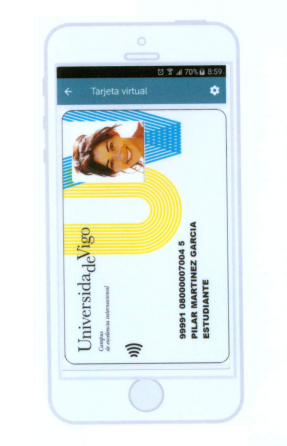 The University Smart Card (TUI) is your identification as a student and is valid in all UVigo libraries; its the library card. You´ll need it if you want to use any of the services offered at the library (book lending, interlibrary loan, request group work rooms or computers...). Follow the link in order to get more information about the University card (TUI) and about how to obtain it. Once obtained, with the UVigo App you will have the TUI in your phone. |
Perseo is the university library’s main search engine.
We will use Perseo to search most of the library's collections from a single search box. The library's collections include all physical items such as books, audiovisual material and theses, as well as most online materials such as journal articles and database content to which the library subscribes and a selection of open access resources.
Link: https://perseo.uvigo.gal/
In the following videos you can see how to authenticate on Perseo and how to perform a simple search and an advanced search:
The basic search in Perseo:
You can find further information on Perseo in the Perseo Guide
We will use Perseo to search most of the library's collections from a single search box. The library's collections include all physical items such as books, audiovisual material and theses, as well as most online materials such as journal articles and database content to which the library subscribes and a selection of open access resources.
Link: https://perseo.uvigo.gal/
In the following videos you can see how to authenticate on Perseo and how to perform a simple search and an advanced search:
How to authenticate on Perseo:
Vídeo: "Advantages of logging in to Perseo ". Duration: 2:18 min. (Biblioteca Universitaria de Vigo)
The basic search in Perseo:
Video: "Perseo's basic search". Duration: 2:17 min. (Biblioteca Universitaria de Vigo)
Video: "Perseo's advanced search". Duration 3:59 min. (Biblioteca Universitaria de Vigo)
You can find further information on Perseo in the Perseo Guide
The table below identifies how many books or other items you can borrow depending on your borrower type.
Students can borrow up to five items at the same time from any of the libraries of the University of Vigo. Perseo renews the loan automatically according to the conditions of each user and as long as there is no reservation on the work. You will receive an e-mail notification when the loan period is about to end.
Reservations
You can reserve a work at the lending desk of any of the libraries or by calling or sending an email.
If you are autenticated in Perseo, the "Library card" section lets you see the status of your reserved documents, and allows you to cancel a reservation. When the reserved documents become available, you’ll receive an email alert to collect them, and a green bell icon will appear next to “Requests”.
If the items you have borrowed are located in your campus, you are expected to retrieve them yourself.
You can find further information on Perseo in the Perseo Guide
Students can borrow up to five items at the same time from any of the libraries of the University of Vigo. Perseo renews the loan automatically according to the conditions of each user and as long as there is no reservation on the work. You will receive an e-mail notification when the loan period is about to end.
Reservations
You can reserve a work at the lending desk of any of the libraries or by calling or sending an email.
If you are autenticated in Perseo, the "Library card" section lets you see the status of your reserved documents, and allows you to cancel a reservation. When the reserved documents become available, you’ll receive an email alert to collect them, and a green bell icon will appear next to “Requests”.
Intercampus loan
You can request available materials in a library from all the campus at the University of Vigo. You only have to ask for this service at the check-out desk, but you can also apply for the items by phone or via e-mail.If the items you have borrowed are located in your campus, you are expected to retrieve them yourself.
You can find further information on Perseo in the Perseo Guide
All libraries are WIFI zone. Just connect using your University of Vigo e-mail address and your password


If your home institution is affiliated to Eduroam Project you can connect to the Eduroam wireless service at University of Vigo. Your login credentials and settings will be the same you have in your home institution.
The configuration of Eurodam needs to be done before the students leave their home institution.
Click in the link to view the guide "Conéctate nos campus"
- Central Vigo
986 813 825 | prescen@uvigo.es - Central Ourense
988 387 192 | presour@uvigo.es - Central Pontevedra
986 802 002 | presbcp@uvigo.es - Economy & Business (Vigo)
- 986 812 408 | preseco@uvigo.es
- Experimental Sciences (Vigo)
986 812 659 | prescie@uvigo.es - Industrial & Mining Engineering (Vigo)
- 986 812 208 | presind@uvigo.es
- Legal Sciences & Work Relations (Vigo)
986 812 682 | presxur@uvigo.es - Philology & Translation (Vigo)
986 812 296 | presfft@uvigo.es - Telecommunication Engineering (Vigo
986 812 105 | prestel@uvigo.es - Torrecedeira (Vigo)
986 813 739 | prestor@uvigo.es - Fine Arts (Pontevedra)
986 801 836 | presbel@uvigo.es
If you need orientation or training in the use of the library and its resources, look up our library's instruction program.
Reference Services
986 813 843 | referencia@uvigo.es
Interlibrary Loan
986 813 844 | sod@uvigo.es
986 813 843 | referencia@uvigo.es
Interlibrary Loan
986 813 844 | sod@uvigo.es
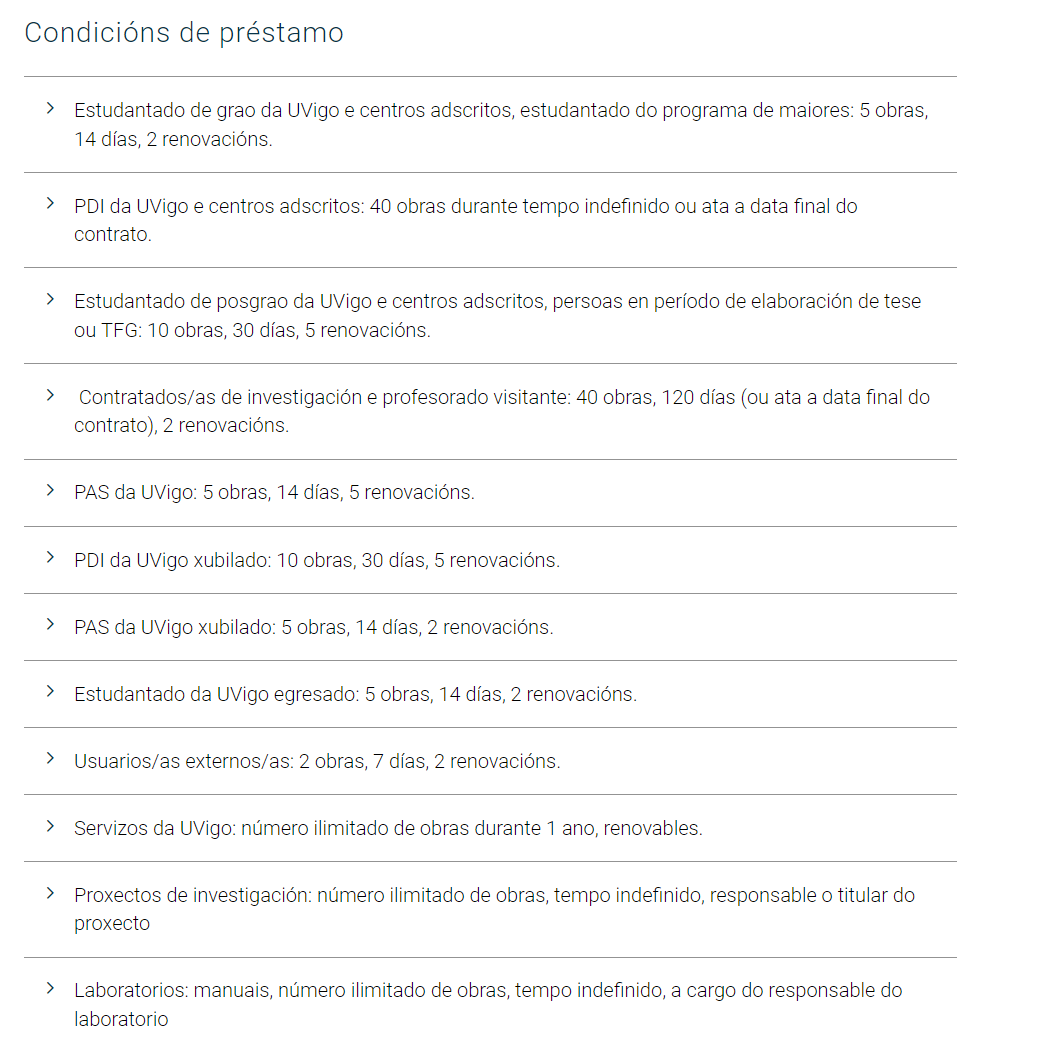
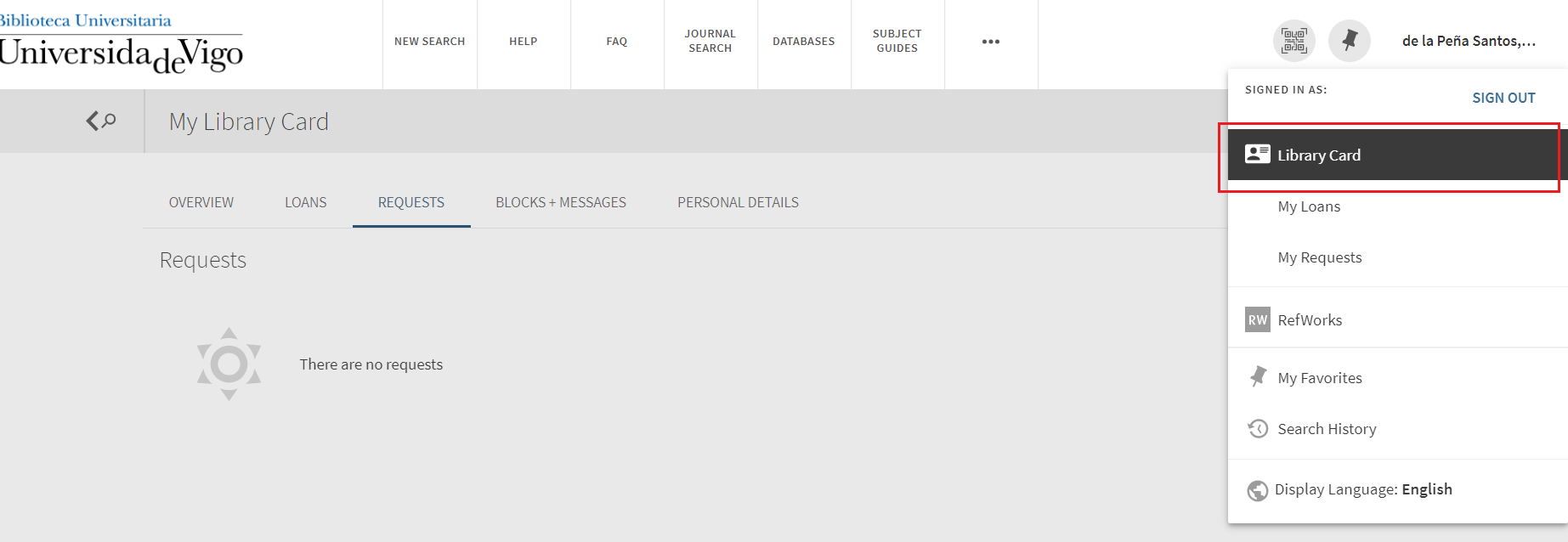
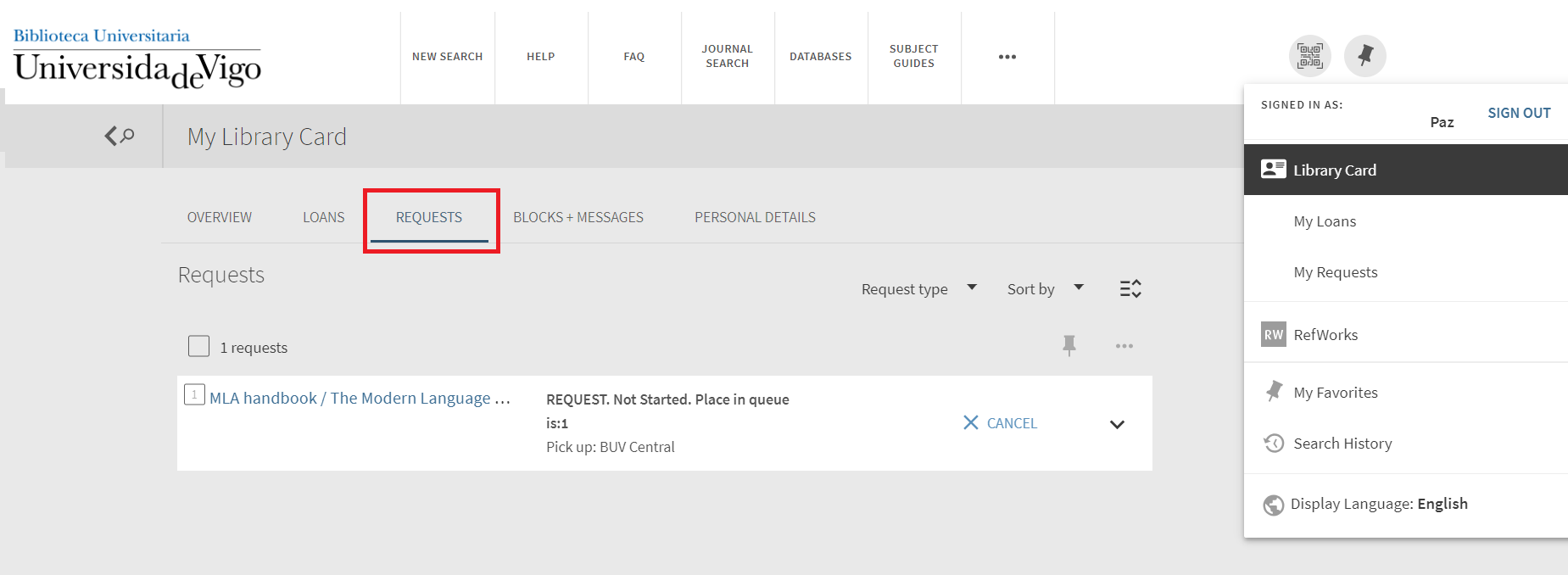
 Tlf: +34 986 813 853
Tlf: +34 986 813 853